I had a devilish time this morning connecting to UofM VPN on my Ubuntu 16.04 system. The official Cisco AnyConnect client available for download from OIT’s webpage is out of date and insists on updating itself upon first connection to the server, but the update process failed, so the client couldn’t be used.
With some poking around and experimentation, I was able to get the native VPN connection client available through Ubuntu 16.04’s NetworkManager stuff to connect up and work just fine. Here is the configuration.
- Create a new connection of type Cisco Compatible VPN
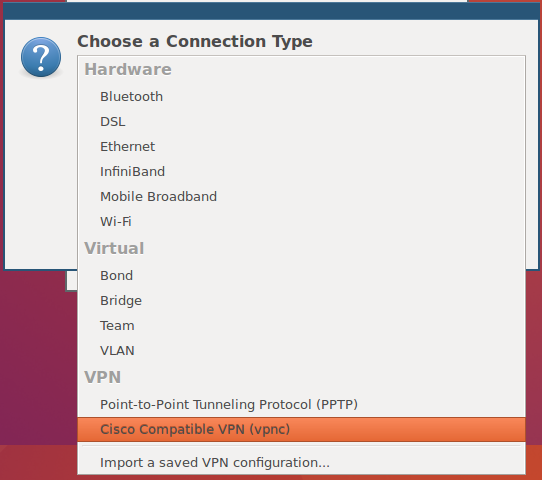
- Enter the following settings in the window that appears and click Save (the defaults under Advanced seem to all just work):
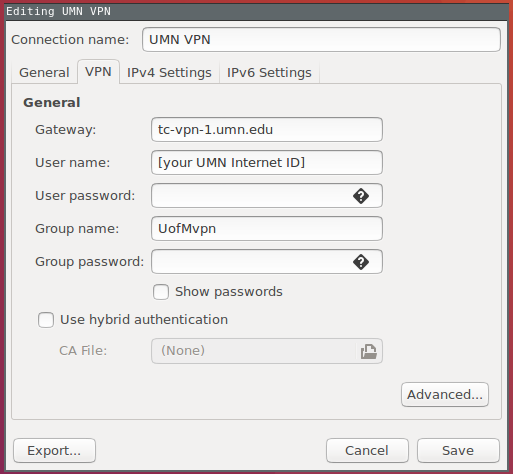
- Connect to this new VPN connection by selecting it from the network connections menu in the system tray:
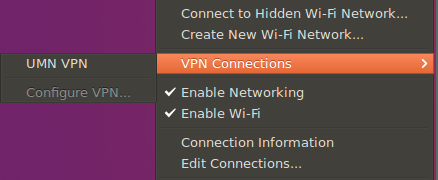
- A dialog box will appear asking for your password and the “Group Password.” Provide your Internet ID password in the Password box, and enter S3cur1ty! in the Group Password box. (from https://it.umn.edu/downloads-guides-install-ipsec-native)
- Click OK, and your VPN connection should be established!